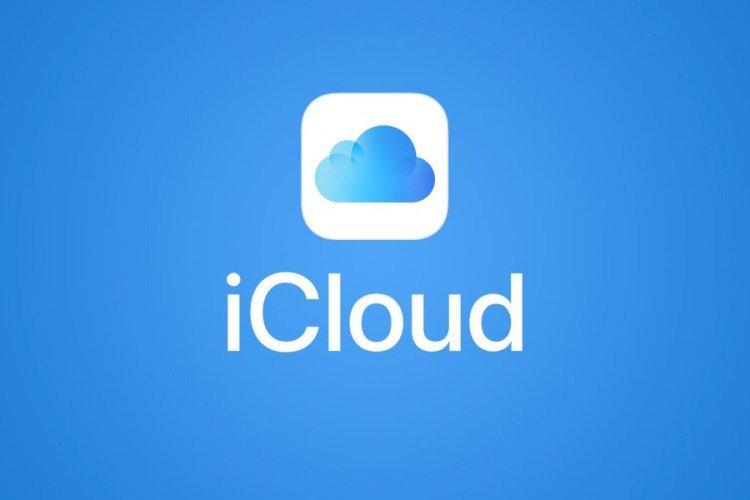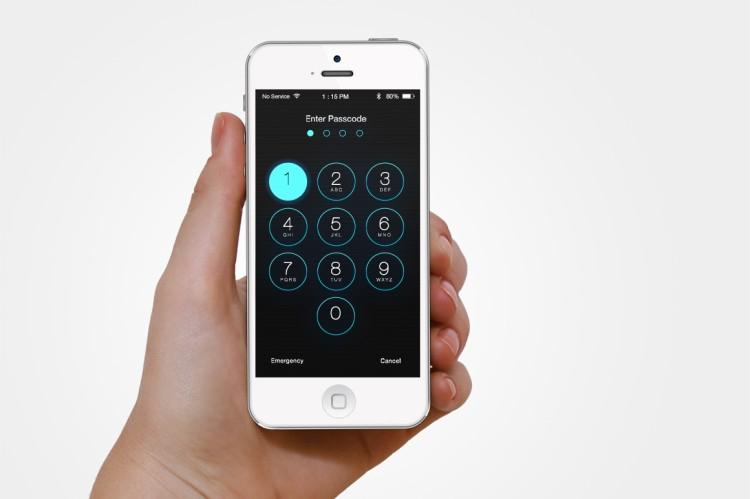
It happens that after a spontaneous password change, it is not possible to remember the selected combination in any way. Or maybe the phone fell into the hands of an inquisitive child? In any case, you will have to figure out how to unlock your iPhone if you forgot your phone password. Let's tell!
1. How to unlock an older iPhone (iPhone SE, iPhone 6s and earlier)
Disconnect the device from the computer, if it was connected. Press the side or top button, turn off your smartphone. Press the "Home" button, connect your iPhone to your computer and wait for the recovery mode to open.
Select "Restore", find your device and wait while the application downloads data. If there is no backup copy, then select the "Resume" item. But keep in mind that then the information and settings on the phone will not be saved.

2. How to unlock iPhone 7 and iPhone 7 Plus
The principle of operation is the same: first turn off the phone with the side button. But after that, instead of the "Home" button, hold down the volume down, and then connect the iPhone to the computer and wait for the start of the recovery and resume mode.
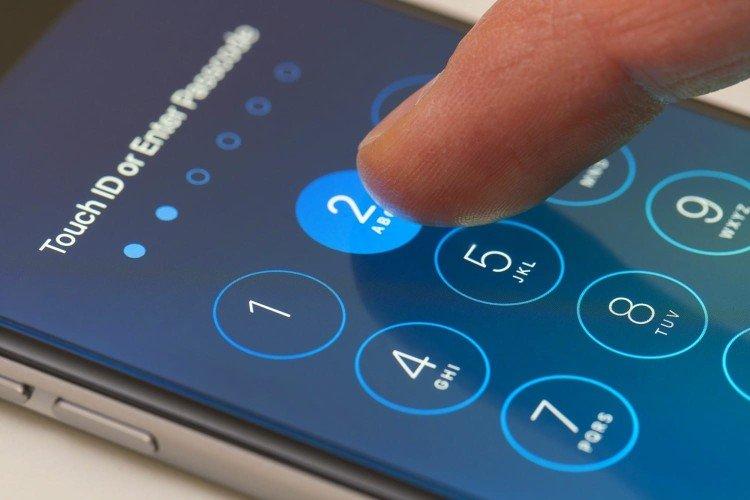
3. How to unlock a new iPhone model (iPhone 8 and later)
To turn off the phone, hold down the side button and one of the volume controls. When connecting to a computer, hold down the same side button to start recovery. Choose a backup and restore your data.

4. Create backups to iTunes
To restore iPhone data, it must already be stored in the cloud. Therefore, we recommend that you always create backups, even for those who are sure that they will never forget their password. To restore data through iTunes, go to the account that you use to log into your iPhone.
Choose the most recent backup (usually the newest one). There may only be one, and that's okay too. Then iTunes will restore all data and settings on its own.
Keep in mind that after such a procedure, the phone will take up to several hours to recover completely. So if some data is missing right away - wait!

5. Restoring iPhone via iCloud
This method is suitable even if the limit of attempts to enter the password into the iPhone has already been exhausted. Log in to iCloud from the account for which the Find My iPhone function is configured on the phone. Search, select "Clear" and confirm.
After the operation, the program will erase all data and settings from your iPhone. So get ready to say goodbye to notes and other little things. Most likely, you will have to completely reinstall all applications and re-enter all services. But the iPhone can be used again!